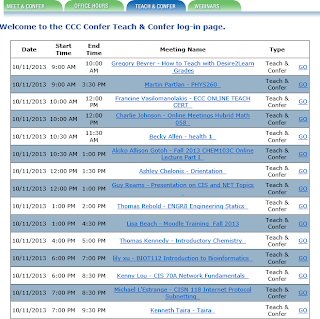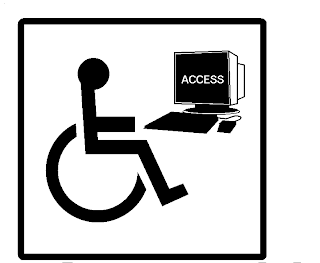If you've been using Web conferencing software for a while, you probably already have a sense of
If you've been using Web conferencing software for a while, you probably already have a sense of what is good practice with the tools. "Best practice" is more difficult to define and depends on context: your mileage may vary from mine. As instructors, we rely on intuition rather than dogma to develop best practice and what we know is more implicit than explicit. I've done a bit of research (so, hopefully, you won't have to) to try to locate sources where best practices in Web conferencing for instruction have been communicated and explained. There is also a significant amount of knowledge chronicled in other posts on this blog, so this will definitely NOT be the last word. Use it as a starting point.
 Ms. Giovanna Badia and Mrs. April Colosimo presented at the 2013 ASEE (American Society for Engineering Education) Conference on "Best Practices for Engaging Users in a Web Conferencing Environment". They emphasize the need to 1) Introduce and Orient; 2) Inform; 3) Reinforce Active Learning and Feedback; 4) Humanize the Environment; 5) Close and Follow-Up. Among their tips: "There are advantages and disadvantages to maximizing the screen while displaying the content. For instance, the chat box will no longer be visible to the presenter. However, it will also mean that the names of registrants will not be seen in the resulting video. It can be a challenge to devote attention to both presenting and scanning for questions or comments, so it is advisable to have a second person, whenever possible, to monitor and respond to chats...." "Just as with face-to-face sessions, you can present case studies or prompt students for topic suggestions if illustrating search tools. It can be distracting for participants to move back and forth from applications to the web conferencing software so it may require more planning in advance. Try to slow down when demonstrating, since there may be a delay between what the instructor shows and what participants see on their screens...." "Use questioning as an active learning technique to involve everyone via audio, chat, or with the use of a whiteboard. Be patient and wait for responses. Decide how to manage discussions beforehand, with participants raising their hands or waiting for their turn to type or speak. Take time to reflect on comments and ask participants to elaborate. If you feel relaxed enough, you can prompt specific individuals by name to contribute to a discussion but it has to be done sensitively since there are no visual cues to indicate whether or not someone is comfortable responding. The whiteboard can be
Ms. Giovanna Badia and Mrs. April Colosimo presented at the 2013 ASEE (American Society for Engineering Education) Conference on "Best Practices for Engaging Users in a Web Conferencing Environment". They emphasize the need to 1) Introduce and Orient; 2) Inform; 3) Reinforce Active Learning and Feedback; 4) Humanize the Environment; 5) Close and Follow-Up. Among their tips: "There are advantages and disadvantages to maximizing the screen while displaying the content. For instance, the chat box will no longer be visible to the presenter. However, it will also mean that the names of registrants will not be seen in the resulting video. It can be a challenge to devote attention to both presenting and scanning for questions or comments, so it is advisable to have a second person, whenever possible, to monitor and respond to chats...." "Just as with face-to-face sessions, you can present case studies or prompt students for topic suggestions if illustrating search tools. It can be distracting for participants to move back and forth from applications to the web conferencing software so it may require more planning in advance. Try to slow down when demonstrating, since there may be a delay between what the instructor shows and what participants see on their screens...." "Use questioning as an active learning technique to involve everyone via audio, chat, or with the use of a whiteboard. Be patient and wait for responses. Decide how to manage discussions beforehand, with participants raising their hands or waiting for their turn to type or speak. Take time to reflect on comments and ask participants to elaborate. If you feel relaxed enough, you can prompt specific individuals by name to contribute to a discussion but it has to be done sensitively since there are no visual cues to indicate whether or not someone is comfortable responding. The whiteboard can be a tool for engaging participants in the design of a concept map, brainstorming ideas, and producing a list of key terms...."
 Learning Solutions Magazine posted an article recently by Darlene Christopher entitled, "Best Practices for Polling in Web Conferences". Her suggestions for designing poll questions: 1) Keep it short; 2) Avoid double-barreled questions; 3) Eliminate acronyms or unclear language; 4) Avoid leading or biased questions. When formulating responses, she recommends: 1) Use plain language; 2) Limit answer choices; 3) Use mutually exclusive responses; 4) Use number increments in equal amounts; 5) Include options for outliers; Include a "don't know" option if appropriate. The article includes many practical suggestions for rehearsing, anonymous polling, and broadcasting poll results.
Learning Solutions Magazine posted an article recently by Darlene Christopher entitled, "Best Practices for Polling in Web Conferences". Her suggestions for designing poll questions: 1) Keep it short; 2) Avoid double-barreled questions; 3) Eliminate acronyms or unclear language; 4) Avoid leading or biased questions. When formulating responses, she recommends: 1) Use plain language; 2) Limit answer choices; 3) Use mutually exclusive responses; 4) Use number increments in equal amounts; 5) Include options for outliers; Include a "don't know" option if appropriate. The article includes many practical suggestions for rehearsing, anonymous polling, and broadcasting poll results. Jozianne Mestas at the University of Colorado, Denver, has published "Best Practices for Web Conferencing With Adobe Connect Pro." The article provides advice for PowerPoint Preparation: "be
Jozianne Mestas at the University of Colorado, Denver, has published "Best Practices for Web Conferencing With Adobe Connect Pro." The article provides advice for PowerPoint Preparation: "beconscientious of the font sizes you select to ensure that your web participants will be able to read your slides. The same principle applies for using intricate pictures, graphics and non-standard fonts. Since Adobe Connect Pro uses its own reader to view the presentation, in order to make sure all participates can view the content, it is best to use simple fonts, graphics, and animations." On Screen Share: "If you choose to utilize the screen share option, it is recommended that you use the screen
resolution of 1024x768 to ensure that your participants can see your screen without demanding too much computer network bandwidth." For audio: " I recommend limiting the number of open microphones at one time to minimize the possible confusion caused by multiple individuals trying to
talk all at once."
Saint Leo University makes available its one-page "Web Conferencing Best Practices for Moderators" divided into 3 sections: 1) Before Session (test connectivity, check lighting and background objects, etc.); 2) During Session (use an ice breaker, speak clearly and at an even pace, etc.); and 3) After Session (follow up with meeting notes and next steps).
The Sloan Consortium has a presentation by Linda Macauley of Elizabethtown College entitled, "Best Practices in Using Interactive Web Conferencing for Online and Hybrid Courses". Linda's work has also appeared in Faculty Focus. Her tips can be divided into these categories: Getting Started; Classroom Management; and Troubleshooting and Technical Support. Getting Started: practice in Classroom Management: explain the icons; establish a protocol for speaking and asking questions; appoint students to be presenters; use yes/no buttons periodically. Troubleshooting and Technical Support: add the help number to every invitation; remind students about background noise; do periodic sound checks;schedule at least one test session with students; provide "how to join"
| Add caption |
Sloan-C also archived a presentation by three Eastern Kentucky University professors - Paula Jones, Maryann Kolloff, and Fred Kolloff - entitled "Best Practices to Promote Learning Through Web Conferencing: Resources, Tools and Teaching Methods". These three emphasize these best practices: 1) Prepare Content Beforehand; 2) Plan a Practice Session; 3) Have an Assistant on Hand. They also list several "Before the first meeting" tips, e.g., plan for accessibility needs, share a whiteboard with the number for technical support early in the session, log in 15-20 minutes early. There is a another list of tips to follow during the session: make sure that student interactions are required every few minutes;
plan for breaks; close items when finished with them.