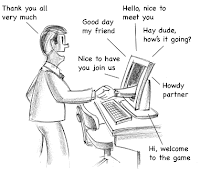It's an election year, and the campaigns are in full swing, urging the electorate to exercise their power by voting to ensure the future. Voting is, according to Thomas Jefferson, "The rational and peacable instrument of reform, the suffrage of the people." Lyndon Johnson added, "The vote is the most powerful instrument ever devised by man for
breaking down injustice and destroying the terrible walls which imprison
men because they are different from other men.” And Henry Louis Mencken provided this reason for the importance of this option: "Voting is simply a way of determining which side is the stronger without putting it to the test of fighting.”
In the Confer classroom, voting (or polling) can be a powerful instructional tool. It encourages active student participation, gives learners an opportunity to apply or test their learning, and lets the instructor discover quickly how well students are following or understanding the materials or concepts being taught. A quick spot poll spices up a class session, providing a break in your content presentation and there is ample research evidence that student response systems ("clickers") in face-to-face educational settings are effective and can improve student learning.
The "clicker" in the Confer classroom is the Polling tool. This video shows how easily it can be set up and how you can decide to show results to students.
How might you use this? Typically, according to Caldwell's research on instructors' use of student response systems, instructors prepare PowerPoint slides in advance with between two and five questions per class session. The questions are used to:
But voting with one's peers is powerful. The student who makes a choice on-screen has become an "investor" in the answer and will generally pay attention to the poll results. These results can be reassuring whether they reflect agreement or confusion: the student has peers who agree and are either right or similarly confused. Using the polling tool is an effective way to keep students in your class accountable: if they know they'll be required to answer questions, they're more likely to come to your class prepared. And, as Rebecca Gomez of Cypress College describes below, polling can be used to give (or remove) students class participation credit.
Like a general election, getting out the vote takes some prep work. Prepare your questions in advance, and use this tool frequently in your early lectures so that students become familiar and comfortable with it. You may have to work on your timing as you collect student responses so that you don't jump to results before they're fully collected. It's also a good idea to poll your students about the polling process itself: are they comfortable with it? Once you've grown comfortable with the polling tools, you'll want to build a collection of polls you can insert into any lecture: if you do, consider sharing this with colleagues who are getting started with Confer.
Getting out the vote in your classroom can improve your students' success. It can help to add stimulation, engagement, understanding, and active learning to your online lectures. And, once you've got the knack of it, it's fun!
Do you agree?
In the Confer classroom, voting (or polling) can be a powerful instructional tool. It encourages active student participation, gives learners an opportunity to apply or test their learning, and lets the instructor discover quickly how well students are following or understanding the materials or concepts being taught. A quick spot poll spices up a class session, providing a break in your content presentation and there is ample research evidence that student response systems ("clickers") in face-to-face educational settings are effective and can improve student learning.
The "clicker" in the Confer classroom is the Polling tool. This video shows how easily it can be set up and how you can decide to show results to students.
How might you use this? Typically, according to Caldwell's research on instructors' use of student response systems, instructors prepare PowerPoint slides in advance with between two and five questions per class session. The questions are used to:
- begin or focus discussion
- require interaction with peers
- collect votes following a debate
- assess student preparation
- survey students's opinions, attitudes, reactions
- practice problems
- guide thinking (e.g., "Which step comes next?")
- conduct experiments or illustrate human responses (especially in the social sciences)
- have fun
But voting with one's peers is powerful. The student who makes a choice on-screen has become an "investor" in the answer and will generally pay attention to the poll results. These results can be reassuring whether they reflect agreement or confusion: the student has peers who agree and are either right or similarly confused. Using the polling tool is an effective way to keep students in your class accountable: if they know they'll be required to answer questions, they're more likely to come to your class prepared. And, as Rebecca Gomez of Cypress College describes below, polling can be used to give (or remove) students class participation credit.
Like a general election, getting out the vote takes some prep work. Prepare your questions in advance, and use this tool frequently in your early lectures so that students become familiar and comfortable with it. You may have to work on your timing as you collect student responses so that you don't jump to results before they're fully collected. It's also a good idea to poll your students about the polling process itself: are they comfortable with it? Once you've grown comfortable with the polling tools, you'll want to build a collection of polls you can insert into any lecture: if you do, consider sharing this with colleagues who are getting started with Confer.
Getting out the vote in your classroom can improve your students' success. It can help to add stimulation, engagement, understanding, and active learning to your online lectures. And, once you've got the knack of it, it's fun!
Do you agree?