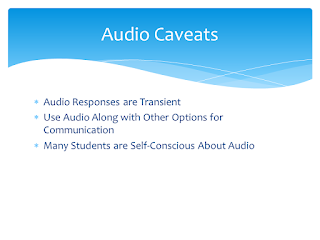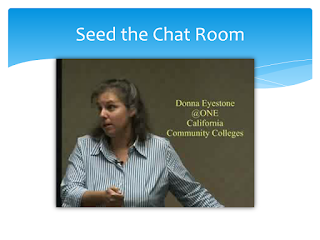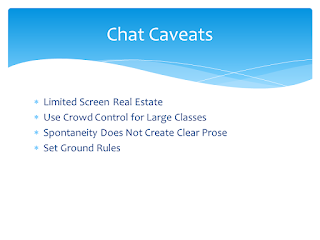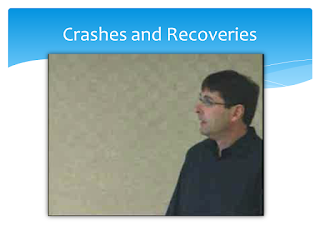It sounds easy: let's all get together at noon and have a presentation from one of our speakers. We'll look at a few slides, maybe watch a video, take questions, and discuss the whole thing together. Maybe we can even poll the members to see what they think about the key issues. Let's plan to be through in an hour, but I'd like some way to record the proceedings so anyone who can't make it can review later. I'd like you to facilitate, okay?
Oh, did I mention we'd be online?
Sooner or later, if it hasn't happened yet, you'll be asked to do something like this. Live online is a fact of modern collaboration, and it's a great maximizer of time and resources, especially when managed properly. My advice to get the maximum return for these events is to invest in preparation time so that everything goes as you'd like it to go.
Protocols. If you plan to archive (record) the event, it's standard practice to inform live participants of the fact. You can do this verbally or you can prepare a slide in advance that "warns" them that the event is being recorded. This gives them the opportunity to participate accordingly. Similarly, if the event is being captioned, it's a good idea to show participants how to open and close the captioning window, along with some instructions about how to make adjustments to font, size, etc. Letting participants know how and when - or if - their questions can be asked is also important. These standard protocols are generally called "housecleaning" tasks and should occur prior to the presentation and before the "record" button is pressed.
Publicity. At CCC Confer, we send e-mails to constituents announcing Webinars well in advance. We also use our Facebook page, the TechEdge newsletter, and listservs to publicize these events. (An example of an e-mail Webinar announcement is included.) If it's possible to include a calendar link that will automatically populate an online (e.g. Outlook) calendar and include the sign-in details, you'll be better assured that your audience will remember to attend and know how to log in when they need to.
Prompts. I've noticed that the best facilitators always seem to ask the right questions of our Webinar presenters and are able to solicit audience participation precisely when it's appropriate. After discussing their techniques with them, I learned that their "spontaneity" is planned: they spend time before the event thinking up the questions they will ask and planning how to stimulate audience participation. They keep a text document handy with chat "prompts" which they copy and paste into the dialogue at appropriate times so that there is always something to interest the online participants. They call this "seeding the chat box."
Pre-Loads. If the presenter wants to show a video, the file has to be pre-loaded into the multimedia library to avoid delays during the online presentation. Similarly, large files, if they are to be shared with the audience, should be pre-loaded so that no time is lost waiting for them to be delivered. In the synchronous online environment, even the slightest delay - a few seconds - can seem to last much longer.
Practice Run. Although it's not always possible to get a guest speaker to practice with you before an event, it's very helpful. Even if they can't make it, though, you'll benefit from pre-loading and testing the software, slides, content, and timing. This allows you and/or the presenter to make adjustments beforehand and to anticipate audience reactions to the screens as they appear.
Every event has a beginning and an end, and generally there are other sequential points in the event where you want things to happen. You won't be able to determine these accurately if you can't tell when the slides will be finished, how long the video will last, or how fast (or slow) the presenter will be talking. Practicing with him or her makes it possible for you to plan the question-answer period properly and determine when breaks or interludes can be inserted. It avoids the irritating sense that you've had to speed up the presentation or cut off feedback because of the clock.
Oh, did I mention we'd be online?
Sooner or later, if it hasn't happened yet, you'll be asked to do something like this. Live online is a fact of modern collaboration, and it's a great maximizer of time and resources, especially when managed properly. My advice to get the maximum return for these events is to invest in preparation time so that everything goes as you'd like it to go.
Protocols. If you plan to archive (record) the event, it's standard practice to inform live participants of the fact. You can do this verbally or you can prepare a slide in advance that "warns" them that the event is being recorded. This gives them the opportunity to participate accordingly. Similarly, if the event is being captioned, it's a good idea to show participants how to open and close the captioning window, along with some instructions about how to make adjustments to font, size, etc. Letting participants know how and when - or if - their questions can be asked is also important. These standard protocols are generally called "housecleaning" tasks and should occur prior to the presentation and before the "record" button is pressed.
Publicity. At CCC Confer, we send e-mails to constituents announcing Webinars well in advance. We also use our Facebook page, the TechEdge newsletter, and listservs to publicize these events. (An example of an e-mail Webinar announcement is included.) If it's possible to include a calendar link that will automatically populate an online (e.g. Outlook) calendar and include the sign-in details, you'll be better assured that your audience will remember to attend and know how to log in when they need to.
Prompts. I've noticed that the best facilitators always seem to ask the right questions of our Webinar presenters and are able to solicit audience participation precisely when it's appropriate. After discussing their techniques with them, I learned that their "spontaneity" is planned: they spend time before the event thinking up the questions they will ask and planning how to stimulate audience participation. They keep a text document handy with chat "prompts" which they copy and paste into the dialogue at appropriate times so that there is always something to interest the online participants. They call this "seeding the chat box."
Pre-Loads. If the presenter wants to show a video, the file has to be pre-loaded into the multimedia library to avoid delays during the online presentation. Similarly, large files, if they are to be shared with the audience, should be pre-loaded so that no time is lost waiting for them to be delivered. In the synchronous online environment, even the slightest delay - a few seconds - can seem to last much longer.
Practice Run. Although it's not always possible to get a guest speaker to practice with you before an event, it's very helpful. Even if they can't make it, though, you'll benefit from pre-loading and testing the software, slides, content, and timing. This allows you and/or the presenter to make adjustments beforehand and to anticipate audience reactions to the screens as they appear.
Every event has a beginning and an end, and generally there are other sequential points in the event where you want things to happen. You won't be able to determine these accurately if you can't tell when the slides will be finished, how long the video will last, or how fast (or slow) the presenter will be talking. Practicing with him or her makes it possible for you to plan the question-answer period properly and determine when breaks or interludes can be inserted. It avoids the irritating sense that you've had to speed up the presentation or cut off feedback because of the clock.