The Talking Communities video above (unfortunately, it isn't captioned) shows two meeting planners who realize just before their Web conferencing session that their audience will include blind and deaf participants. They speculate that the blind people will be able to hear the conversation and the deaf will be able to see the slides, but conclude that "there must be something better." Indeed!
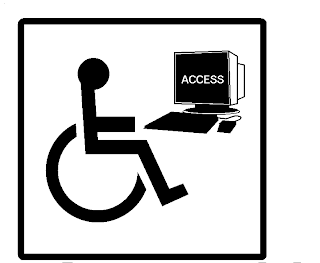 CCC Confer and the California Community Colleges have always been committed to making technology accessible to all of our constituents, regardless of disability or the severity of impairment. When our first RFP (Request for Proposals) was released for a Web conferencing vendor in 2001, our requirement of compliance with the Section 508 Amendment to the Rehabilitation Act of 1973 eliminated all but one of the vendors then providing the service. We selected that vendor because it mattered to us that ALL users be able to access and enjoy this technology. Our current vendor conforms to Section 508 as well as to the Web Content Accessibility Guidelines (WCAG) 2.0 Priority AA (issued December 2012) and has received Gold level certification for non-visual access from the National Federation for the Blind NFB).You can find this vendor's Voluntary Product Accessibility Template (VPAT) here. (The VPAT is a standardized way in which developers can report on their compliance with Section 508 requirements.)
CCC Confer and the California Community Colleges have always been committed to making technology accessible to all of our constituents, regardless of disability or the severity of impairment. When our first RFP (Request for Proposals) was released for a Web conferencing vendor in 2001, our requirement of compliance with the Section 508 Amendment to the Rehabilitation Act of 1973 eliminated all but one of the vendors then providing the service. We selected that vendor because it mattered to us that ALL users be able to access and enjoy this technology. Our current vendor conforms to Section 508 as well as to the Web Content Accessibility Guidelines (WCAG) 2.0 Priority AA (issued December 2012) and has received Gold level certification for non-visual access from the National Federation for the Blind NFB).You can find this vendor's Voluntary Product Accessibility Template (VPAT) here. (The VPAT is a standardized way in which developers can report on their compliance with Section 508 requirements.)From the beginning, when we offered Web conferencing, we decided that the option for captions would be available at no charge to the end user. The California Community Colleges Chancellor's Office, which funds our project, has always made it possible for us to make good on that decision. Recently, in fact, we've been able to divert the costs for instruction-related captioning to the Distance Education Captioning and Transcription (DECT) project, also funded by the CCCO. All of our captioning happens in real time, and we have been able to preserve this captioned content in our recorded archives. We also provide screen reader support for the blind and visually impaired, keyboard shortcuts, built-in speech-to-text support, features for changing text size and controls, and navigation options for menus and tabs - all of which are recommended by the National Consortium on Deaf-Blindness. Our vendor provides a downloadable Web Conferencing Accessibility Guide which is extensive (86 pages) and very helpful for anyone presenting to an audience of differently-abled individuals.
I hope you as a presenter are as committed to accessibility as we at Confer are. Consider some of these suggestions to ensure that all of your students (or audience) can access your presentation:
- Don't assume that all of your students know how to use CCC Confer or have ever been in a Web conference before.
- Prior to your session, ask your students or audience if they have assistive needs and - even if no one reports any - become aware of the options available.
- Send files (handouts, agenda, slides, etc.) as attachments before the meeting/class session begins. You can also send them during the session (File Share), but having a backup plan is wise. If using PowerPoints, consider creating a text version.
- Practice in advance so you know how to share your screen, mute your participants, etc.
- Come early to your Confer room and pre-load your content/slides.
- Decide how to handle questions (chat, verbal, at a specific time?)
- Tell your online audience what you're doing as you do it; it will help them understand what they're seeing (or hearing or reading).
- Give participants the Computer Readiness link well in advance of your session so they'll know whether or not their equipment is compatible with the Confer software.
- Mute phones when not speaking
- Find a way to take turns (I like the virtual hand-raising icon)
- When you're speaking, tell everyone who you are (voices sound alike, and the captions will be more useful if comments are attributed to their authors)
- When or if you arrive late, don't interrupt the session by introducing yourself
For more information about accessible Web conferencing options, see:
Where the Disabled are Enabled, in which Web conferencing "allows students with disabilities — as well as distance-studies students and those who just want a refresher — to access information in their own time."
How to Add Captions to Blackboard Collaborate Recordings, in case you are not a CCC Confer customer or forgot to pre-order captions.
Using Blackboard Collaborate to Provide an Accessible Environment for Individuals with a Hearing Loss, in which a 37-year veteran Deaf Educator explains why "especially important to me are the options that Blackboard Collaborate provides for offering students with a hearing loss the same equal access to information that their hearing peers enjoy."
Leaving No User Behind, in which Shannon Forte declares a commitment to "be sure that virtually anyone and everyone can fully engage and participate in your online classroom."